Visual Studio 2012–Debug in Chrome Incognito Mode
Visual Studio 2012 makes it really easy to debug in your browser of choice. Personally, I like to debug web apps in incognito mode. It has the advantage that it doesn’t cache scripts or CSS files so I can be guaranteed that whatever files I’m seeing are the latest and greatest…Setup couldn’t be simpler:
Step 1
Click the arrow beside your existing (IE by default) browser, select ‘Browse With…’ and click the ‘Add..’ button.
Step 2
Enter the following information:
Program
C:\Users\<your username>\AppData\Local\Google\Chrome\Application\chrome.exe
Arguments
-incognito
Friendly Name
Chrome Incognito
Step 3
Click on the Chrome Incognito browser option and get debugging.



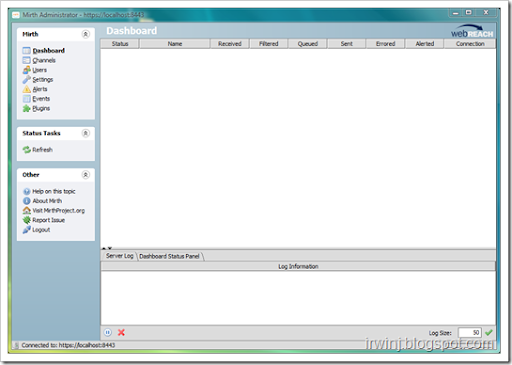
Comments